Creating Returns Using the Main Information Worksheet
To create returns using the Main Information Worksheet, clear the "Show me the list of forms when creating a new return" check box in the Return Manager Preferences. This check box is selected by default.
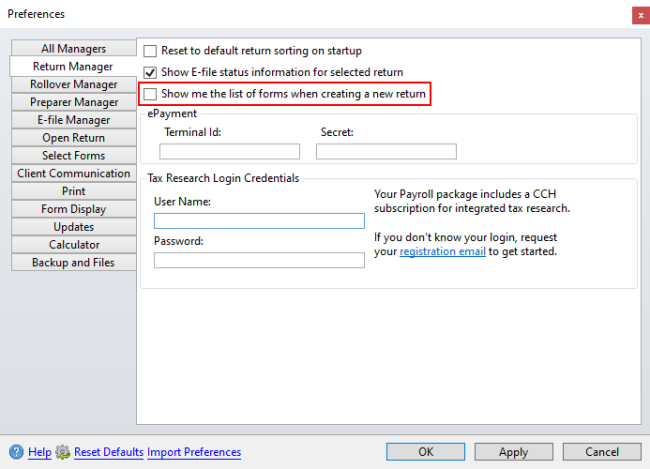
Return Manager Preference is cleared
To start a new return:
- From Return Manager, do one of the following:
- Click the New button on the toolbar.
- Click the Returns menu; then, select New Return.
- Press Ctrl+N.
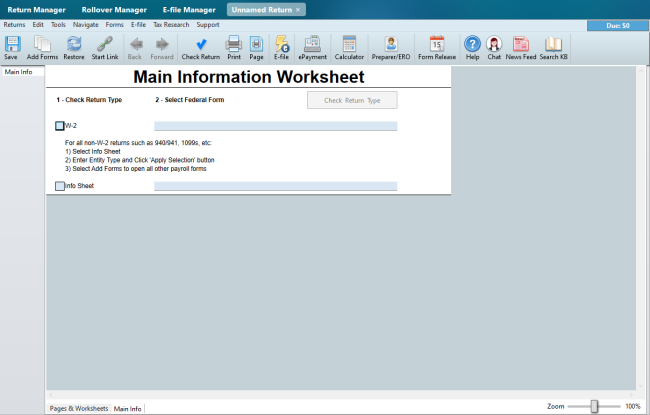
Main Information Worksheet
- Select the check box for the type of return you want to create.
- Do one of the following:
- If W-2 is selected in step 2, click the Click to Create Return button.
- If Info Sheet is selected in step 2, select the Federal Entity from the drop-down list; then click the Apply Selection button.
- Enter the demographic client data into the Main Information Worksheet and State Information Worksheet (if applicable). The client data will flow into all forms in the return plus insert appropriate forms based on the client's data.
- Complete the necessary tax form(s).
To save the new return:
- Do one of the following:
- Click the Save button on the toolbar.
- Click the Returns menu; then, select Save Return.
- Press Ctrl+S.
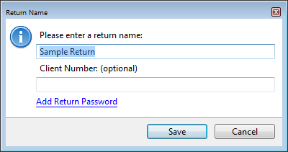
Return Name dialog box
By default, Payroll names the return for the Taxpayer (and Spouse, if applicable).
- Do one of the following:
- Accept the default name and click Save.
- Enter a new name for the return; then, click Save.
See Also: